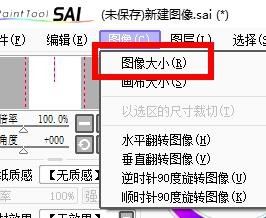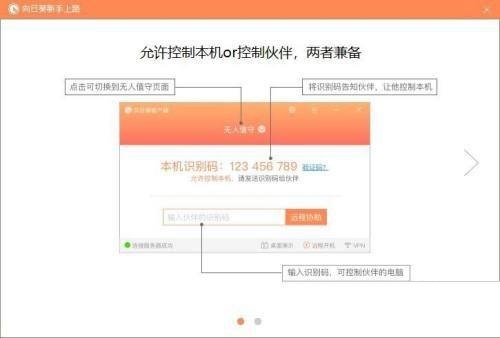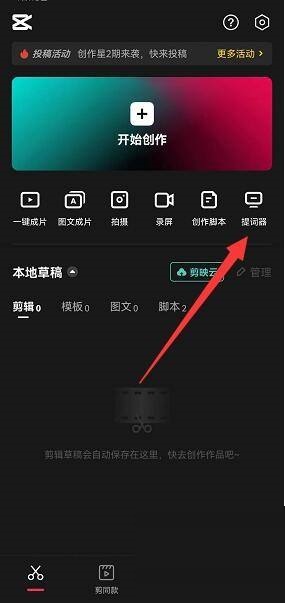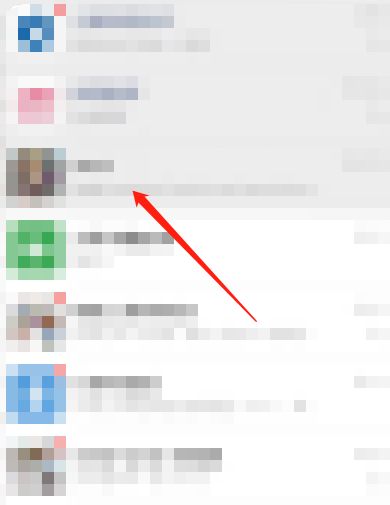microsoft edge怎么设置深色外观?microsoft edge设置深色外观方法
在使用microsoft edge的时候,有人喜欢深色外观,下面小编就为大家带来microsoft edge设置深色外观方法,想知道的话就来看看吧。
microsoft edge怎么设置深色外观?microsoft edge设置深色外观方法
1、首先打开microsoft edge,点击右上角的三个点按钮,如图所示。
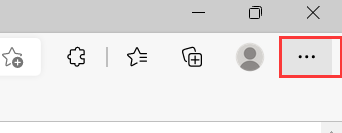
2、然后在弹出的下拉列表窗口中,点击设置按钮。
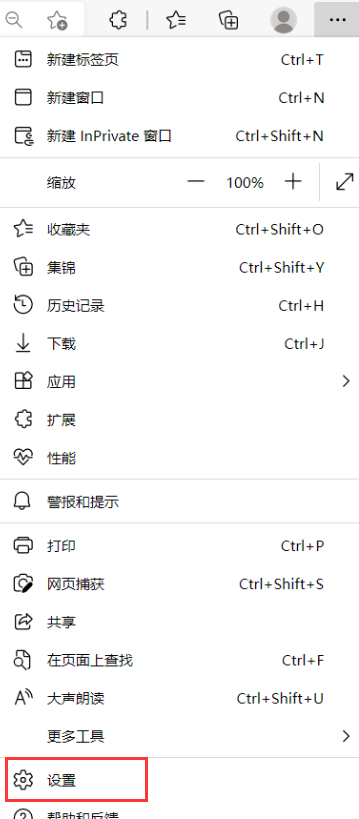
3、打开设置页面,左侧菜单选项中点击外观,如图所示。
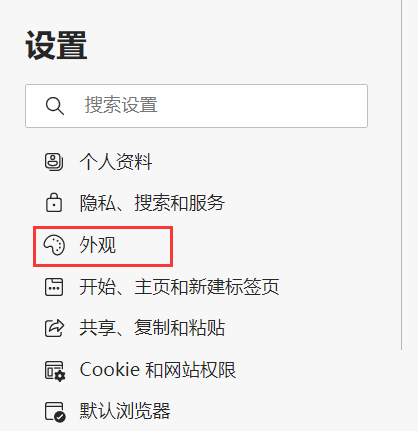
4、接着右侧显示自定义外观设置页面,在整体外观中点击深色样式,如图所示。
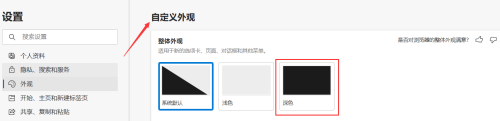
5、最后此时microsoft edge整体外观就变成了深色,如图所示。
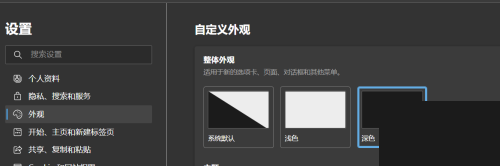
希望此教程能帮到大家!更多教程请关注下载之家!
tags: