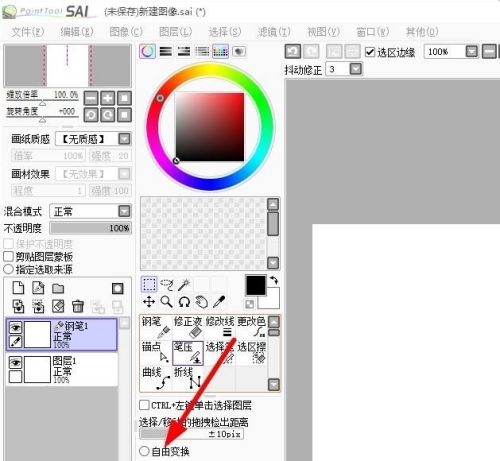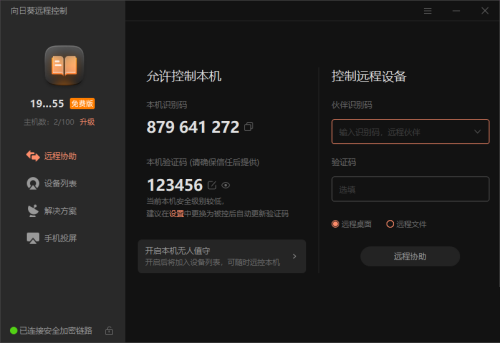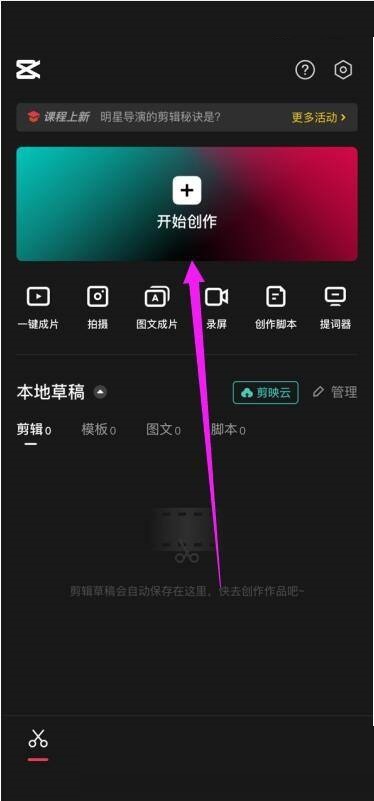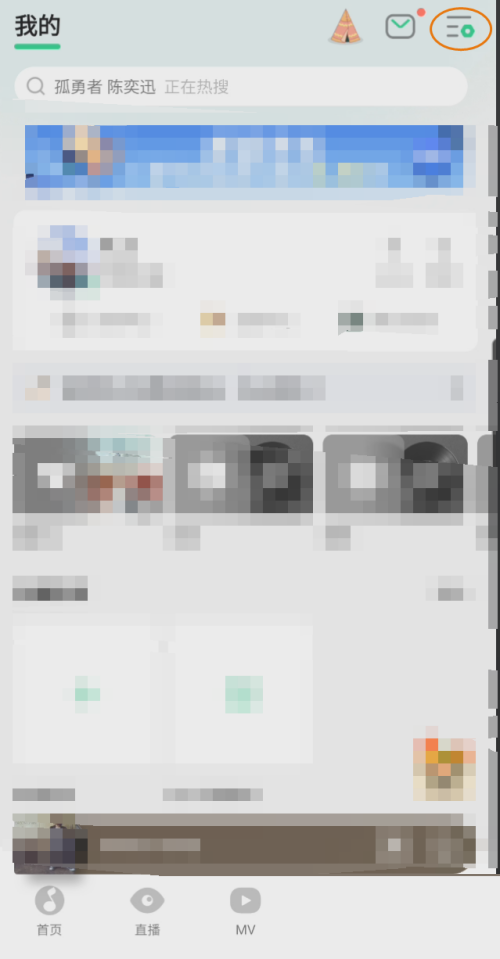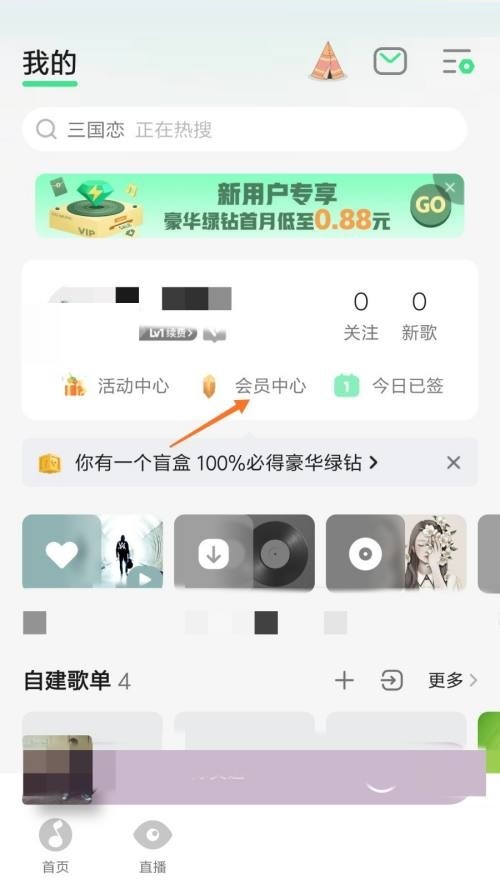Zoom视频会议如何设置虚拟背景?Zoom视频会议设置虚拟背景的方法
很多人办公中都在使用Zoom视频会议软件,但是你们晓得Zoom视频会议如何设置虚拟背景吗?下文小编就讲述了Zoom视频会议设置虚拟背景的方法,感兴趣的用户快来下文看看吧。
Zoom视频会议如何设置虚拟背景?Zoom视频会议设置虚拟背景的方法
登录电脑版本zoom,点击右上角的【齿轮】
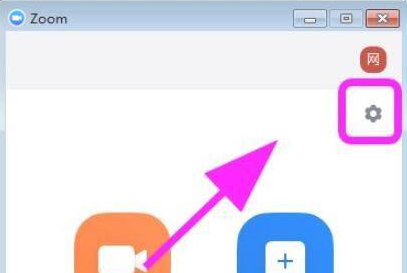
在设置对话框,点击【虚拟背景】选项卡
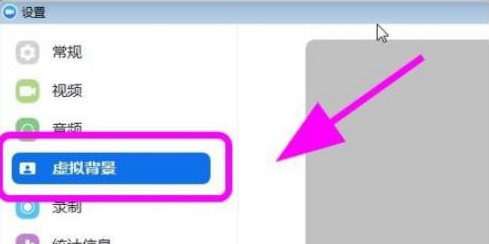
进入虚拟背景,点击【添加图片】选择一张图片,添加到虚拟背景中,之后打开视频会议,就可以使用虚拟背景,不受到真实背景影响了。
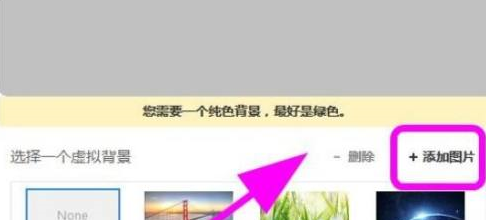
以上就是Zoom视频会议设置虚拟背景的方法的全部内容,更多精彩教程请关注本站!
tags: