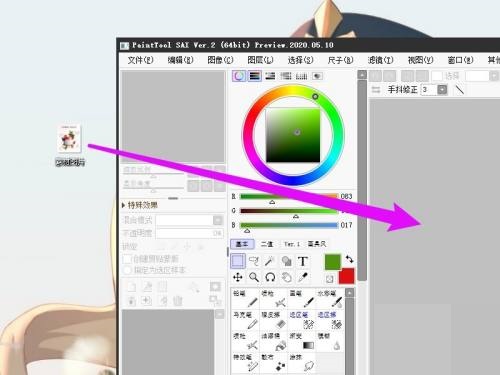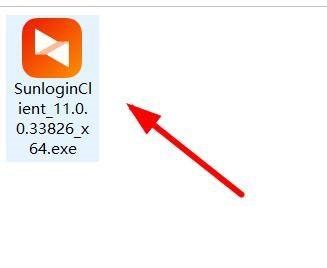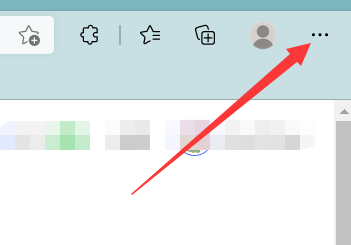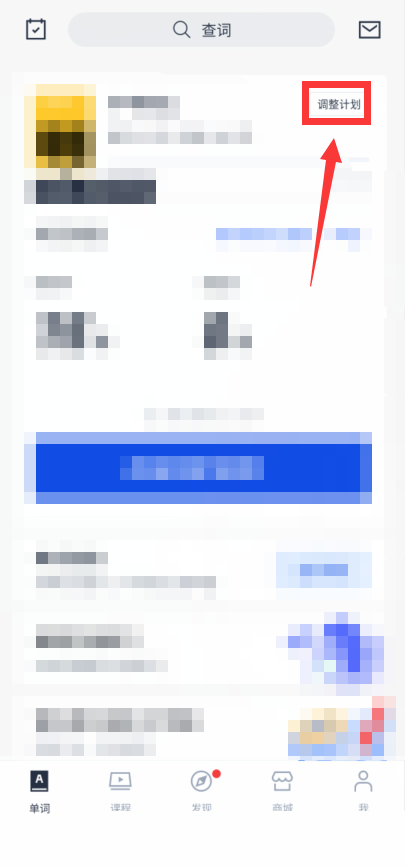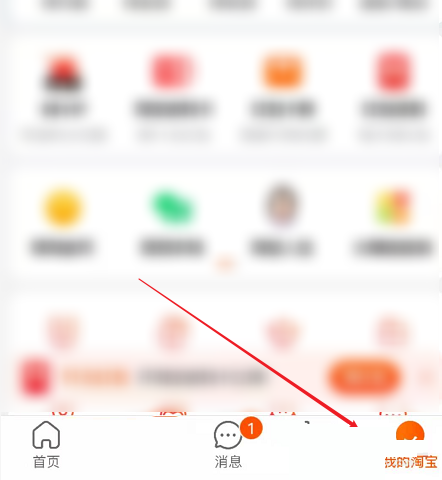雷电模拟器怎么进行清理磁盘?雷电模拟器进行清理磁盘教程
很多小伙伴在使用雷电模拟器的时候,想知道怎么进行清理磁盘,下面小编就为大家分享雷电模拟器进行清理磁盘教程,感兴趣的小伙伴不要错过哦!
雷电模拟器怎么进行清理磁盘?雷电模拟器进行清理磁盘教程
1、首先进入雷电模拟器主界面,点击右侧的设置的一项。
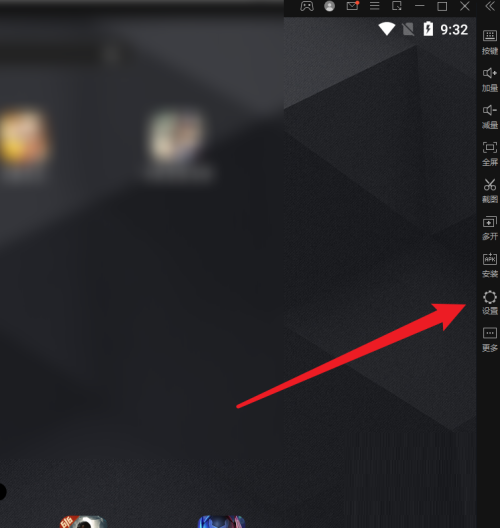
2、然后在这里点击性能设置。
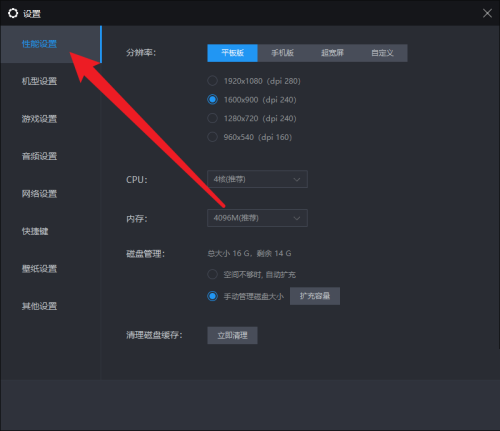
3、接着如图再点击立即清理。
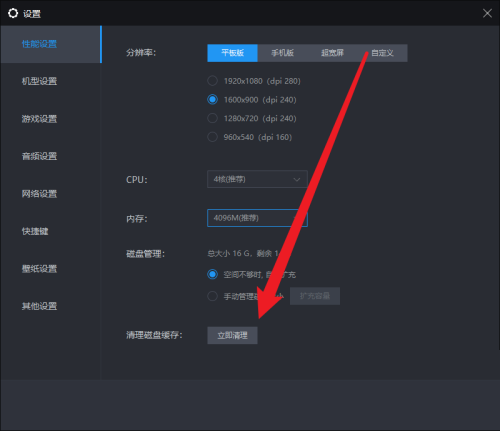
4、最后在这里再点击确定就可以清理磁盘。
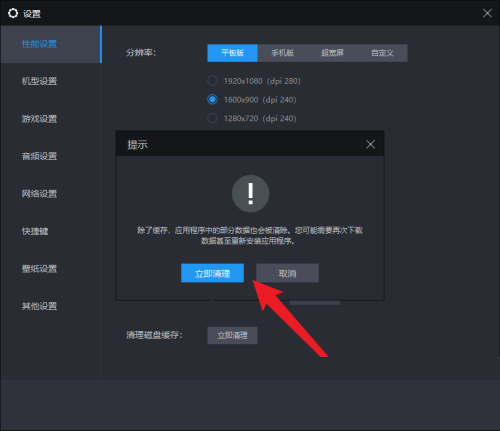
以上这篇文章就是雷电模拟器进行清理磁盘教程,更多教程尽在本站。
tags: